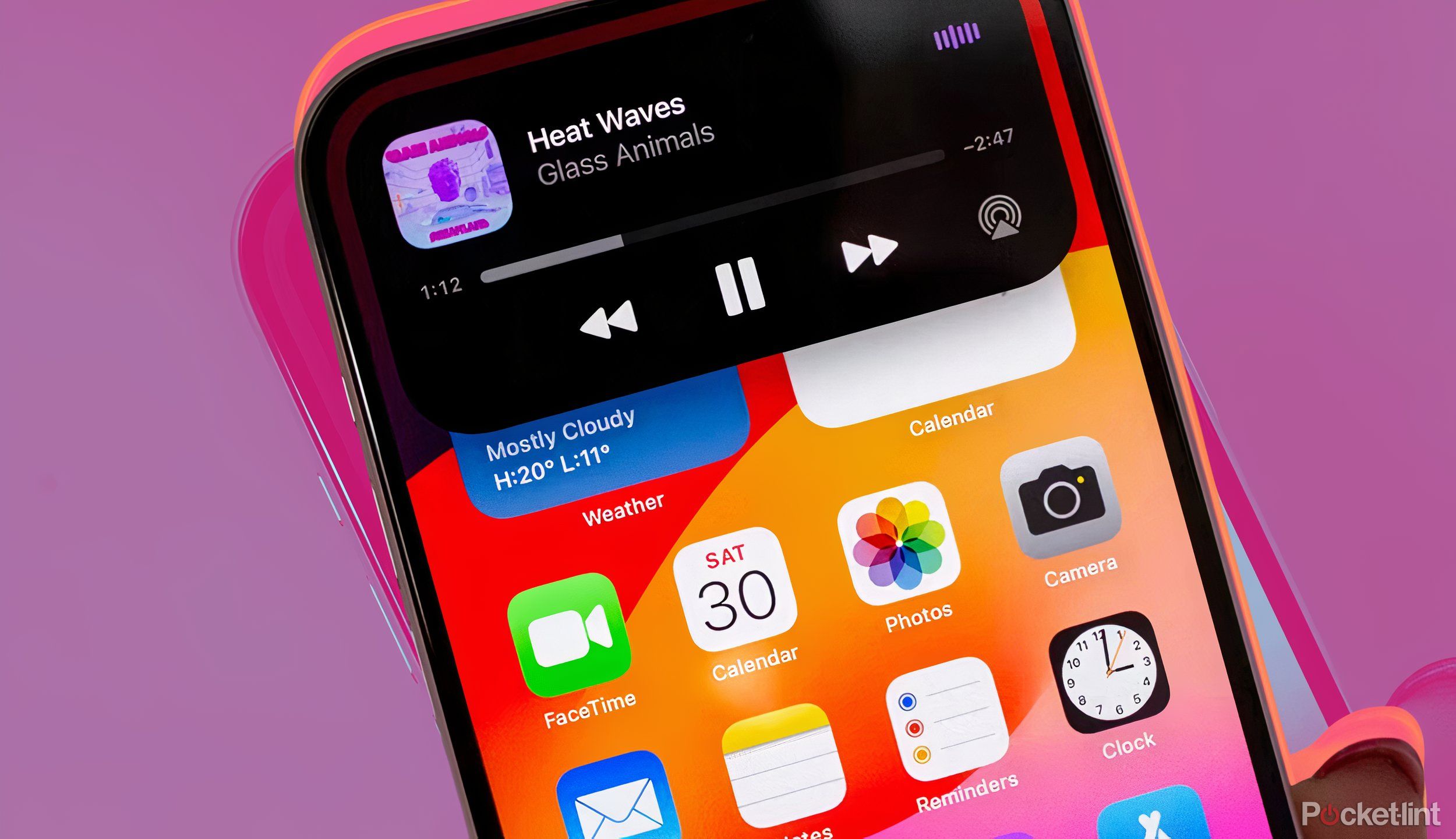15 Amazing Features to Try on iPhone 15 Pro and iOS 17
Apple’s new iPhone 15 lineup offers a plethora of features that make navigating your device easier and more efficient. From recognizing music with the Action Button on the iPhone 15 Pro to organizing your home screen by dragging multiple apps into folders, there’s something for everyone in iOS 17. Here are some key takeaways to enhance your iPhone experience:
1. Use the Action Button on the iPhone 15 Pro to recognize music with Shazam. Simply press and hold the button to identify songs playing near you.
2. Easily drag multiple apps into a folder at once to keep your home screen organized. Just tap and hold one app icon, drag it, and then tap on other icons to select them all at once.
3. Improve your battery health by limiting your charge to 80% in iOS 17. Go to Settings > Battery > Battery Health and Charging to set this limit.
4. Generate calming rain sounds with a triple click of the side button. Customize your background sounds in Settings > Accessibility > Audio/Visual.
5. Capture text and translate it with the camera by tapping the text icon in the camera view. Copy, select, look up, translate, or share the text with ease.
6. Crop photos effortlessly by pinching to zoom in the Photos app. Choose your desired size, tap Crop, and you’re done.
7. Create custom stickers from any photo in the Photos app to send in iMessage. Press and hold the subject in the foreground, select Add Sticker, choose an effect, and send.
8. Download offline maps for Apple Maps to navigate without a signal. Select offline maps in your profile image, download a map, and search for your desired location.
9. Use Visual Look Up to identify laundry care icons and warning lights. Take a photo, tap the Visual Look Up icon, and learn more about the symbols.
10. Use the Apple logo as a secret button by tapping near it to take a screenshot or launch another function. Customize this feature in Settings > Accessibility > Touch.
11. Set multiple timers with labels in the Clock app to keep track of different tasks. Stack timers with specific labels for easy organization.
12. Copy and paste photo edits to apply effects to multiple photos at once. Edit one photo, copy the edits, select other photos, and paste the edits.
13. Shoot in Log format on the iPhone 15 Pro for color grading flexibility. Enable the feature in Settings > Camera > ProRes option and choose Log.
14. Adjust the default focal length on your primary camera for different perspectives. Set your preferred focal length in Settings > Camera > Main Camera.
15. Turn your keyboard into a trackpad for precise text editing. Hold down the space bar to activate this feature and swipe to move the cursor.
With these key takeaways, you can make the most of your iPhone 15 and iOS 17 features for a more seamless user experience.